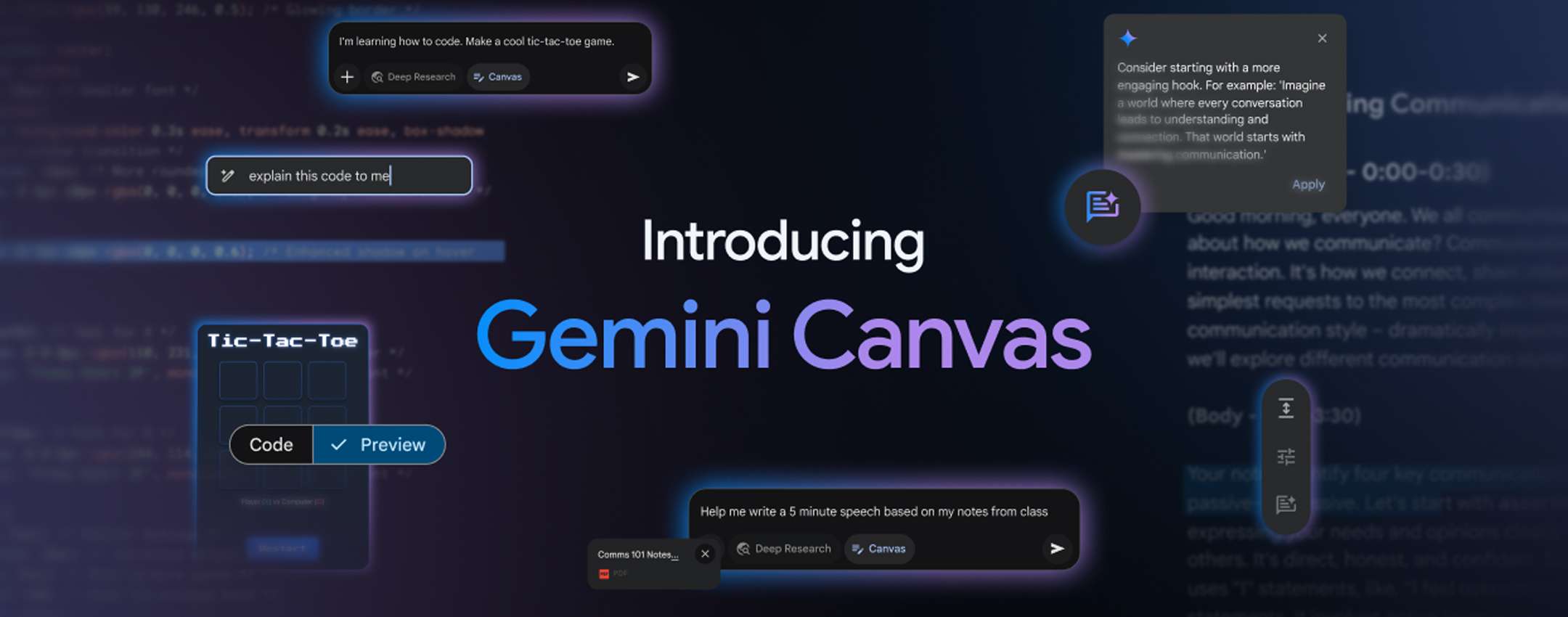How to access a PC on the network for sharing files, with username and password, if the account is not recognized
If we have two or more computers at home, we can connect them to the same WiFi network to exchange files, to share one or more folders, so that you can transfer music, photos, videos and documents without going through internet services or external applications. The configuration is simple, just go to the settings, activate the identification of the PC on the net and share a folder from the options. Yet there is always something that doesn’t work.
What led me to write this guide is the Problem of recognition of name and password when you try to access the PC on the netwhich is (often) not recognized when it is a Microsoft account.
Let’s start from the start, even if I have already written guides on this subject that I will remember in this synthesis not to repeat myself
Configure the network for sharing
To start with, the network must be correctly configured. Windows makes a distinction between networks private one public. Private networks, such as domestic or business, are ideal for sharing, while public networks (for example in a bar) block these functions for safety reasons.
To check or change the type of network:
- Open Institutions (Tasto Windows + I).
- Go up Rete and Internet > Stands.
- Check if the network is set Private. If this is not the case, click on Network property And select it.
Moreover, it is necessary to Network detection and the Share files and printers:
- And The control panelgo Rete and Internet > Network and sub-connection center > Change Advanced Settings for Share.
- Under the section Privateactivate Network detects one Share files and printers.
- To simplify access, deactivate the Password secured (If the network is safe).
This basic configuration prevents devices from “hiding” each other. However, many users collide with access problems: an incorrect configuration of the firewall or incorrect permits can block everything.
In the case of problems, we have the Complete manual to share files and folders on the computer network on Windows PC In another article.
Share folders via Resource Explorer
The most direct way to share a folder is to use Resources Explorer:
- Click the right button in the folder and choose Property.
- In the map To sharepress Part.
- Select users or group Everyone To allow general access.
- Define permits: Read To view or Read/write To change the content.
- Note the network path (e.g.
\\NomePC\CartellaCondivisa) for access from other PCs.
To access the folder divided by another deviceOpen Resources Explorer On the PC destination and type the network path (eg. \\NomePC\CartellaCondivisa) in the address rod, press shipping. As an alternative, navigate through the section Net in the side panel of Resources ExplorerIdentify the PC that houses the folder and select it. If authentication is required, add the login details of an authorized account to the Host PC. Make sure that both devices are connected to the same network and that the firewall does not block the connection.
If the folder is not visible, check that the PCs are in the same network and whether the firewall the Share files and printers. Open it to check it Windows Defender Firewall > Per permitted app and enable the corresponding option.
Also read: Solve connection problems between PC and share on the LAN network
Access with username and password
In theory, to gain access to the folder that is shared by another computer, it is necessary to username and the password From an account on the PC with the shared folder.
To check the username, on the PC host open Institutions > Account And check the displayed name. As the Password secured It is deactivated in the network settings, access takes place without references, but only if the group Everyone It has permits and at least it doesn’t work.
Further, This authentication fails using a Microsoft account Always because the username is an e -mail address and then it is not said that the password exists, because for Microsoft accounts it is possible to only gain access to the pin or biometric recognition.
Make -upis therefore Make a local user in Windows For sharing, for example an account with the name “Ciccio”, with a simple password. Also to make no mistakes and to be sure that there are no problems, this account Must be a manager.
To add a local account Without difficulty it is not handy to use the Windows 11 or 10 settings, but to do this:
- Press the Windows-R keys together and carry out the assignment “LUSRMGR.MSC“To access the management screen Users and local groups. If this screen does not work, then open The control panel \ User account \ Manage.
- Then make a new user, add a simple username of a single word and without symbols and a password and select the options to change the password in the following access and password.
- Once done, add the account to the Administrators Group. If we use the control panel, you can click on Change the type of account.
At the moment you can no longer be wrong: access to the PC can be made by entering the name and password of this new user and will work without problems.
Also read: Make shared folders without giving password
#Password #username #access #network