How you can use the ReadyBoost function with which you can dedicate the space of a USB stick as an extra PC memory
In more understandable words, an increase in memory is simulated by utilizing the greater speed that a flash memory has compared to a hard disk, so that a Improvement of computer performance.
The effect is especially clear on computers with hard disk and little RAM memory installed, 4 GB or not, the delays of which are frequent because of the paging file and the exhaustion of the RAM. It is not useful for PC with 8 GB SSD or RAM and high -performance systems (eg i7/i9 processors).
ReadyBoost technology in Windows supports a maximum cacheg size of 32 gigabytes and are supported to eight connected devices and configured with ReadyBoost, which is possible Also improve the performance of the computer start.
Note: In Windows 11, ReadyBoost has become superfluous and no longer so useful that Microsoft has removed it.
Also read: Set the virtual memory or paging files (pagefile.sys)
What is needed to use ReadyBoost
Not all USB pens or SD cards are suitable. Here are the basic requirements:
- Capacity: At least 1 GB free space, but ideally 2-4 times the amount of ram of your PC. With 2 GB RAM, for example, a 4-8 GB pen is perfect.
- Speed: The pen or card must be fast enough (at least 2.5 MB/s lecture and 1.75 MB/s). Most modern devices are great, but very old works may not.
- USB -Poort: It must be at least USB 2.0, preferably 3.0 for higher performance.
- Format: The device must be drawn up in FAT32 or NTFS. Fat32 is more common and always works.
It would be better to use a USB stick or an SD card that serves nothing else. Even if the files already present are not removed, the devices to ReadyBoost make everything easier.
Check if the Sysmain service is active
ReadyBoost depends on a Windows service called Sysmain (In the past I know it as a superfetch). If it is not active, it doesn’t work. Here is how you can check it:
- Grant Windows + R On the keyboard to open the “Perform” window.
- You write Services.msc And press send.
- Fence Sysmain O Start Optimization In the list.
- Right -Click, select Property and make sure that the type of start is switched on Automatically.
- If the service is stopped, click Startthen then on OK.
Once this has happened, the system is ready for the next step.
Connect and configure the USB stick or SD card
Now it’s time to connect the device and activate ReadyBoost. Follow these steps:
- Place the USB stick or the SD card in a computer port.
- Open File Explorer (You can find it by clicking on the MAPP Icogram in the application bar).
- Find the device under “this PC”, click immediately and choose Property.
- Go to the map Readyboost. If you do not see it, this may mean that the device is not compatible or that your PC uses an SSD (in this case ready boost is deactivated because it is not necessary).
Here you will find two options:
- Wide this device to ReadyBoost: Use all available space to speed up the PC.
- Use this device: This allows you to decide how much space you need to reserve, so that the rest remains for other files.
Choose optimum results “Do this device” or reserve at least 1-2 GB. Then click on Application one OK. Windows makes a special file on the device to manage the cache.
A few tricks to get the most
Keep these tips in mind: keep these tips at its best to work at best:
- Do not remove the device: If you loosen the USB stick or the SD card while the ReadyBoost is active, you will not lose any data, but the PC back to work as before.
- Use a fast device: A USB 3.0 pin that is connected to a 3.0 port is more effective than an old USB 2.0.
- Don’t expect miracles: ReadyBoost helps activities such as opening programs or navigating, but does not transform a slow PC into a rocket. On machines with SSD or a lot of ram (8 GB or more), the benefits are minimal.
- Clean the device: If the USB stick is full, free space or formatla (after storing the important files elsewhere).
When ReadyBoost doesn’t work
Sometimes you can meet some faltering. Here are the most common problems and how to solve them:
- Readyboost -card not visible: The device can be too slow or the PC has an SSD. Try another USB stick or check if Sysmain is active.
- Insufficient space message: Free space on the device or use one with more capacity.
- No improvement: If the PC already has a lot of ram or a fast disk, ReadyBoost does not make much difference. In this case, the other solutions evaluates, such as adding physical ram.
Is it worthwhile to try ReadyBoost?
If your computer is a bit old, with a traditional hard drive and little memory, ReadyBoost can be a simple solution and zero costs to give it some sprints. It does not replace hardware upgrade, but it is a useful trick to improve reactivity without opening the wallet. A USB stick is enough that you may already have in a drawer, a few minutes to configure it, and you’re done.
Also read: Exhale the memory of the PC for free
#Activate #ReadyBoost #USB #stick #Windows